Smart Phone : How to connect Galaxy S3 to TV with HDMI?
The Galaxy S3 device can connect to your HDTV using the Samsung HDMI® Universal Adapter available for purchase separatel. The part code is EPL-3FHUBE. It is an 11 pin connector different from what the 5 pin connector of Galaxy S2. The adapter provides you with a standard HDMI connection; HDMI cable not included.

Using the HDTV Connector:
The HDTV Adapter allows you to view videos and other media stored on your phone via a compatible HDTV. To connect the HDTV Adapter to your device, follow these steps:
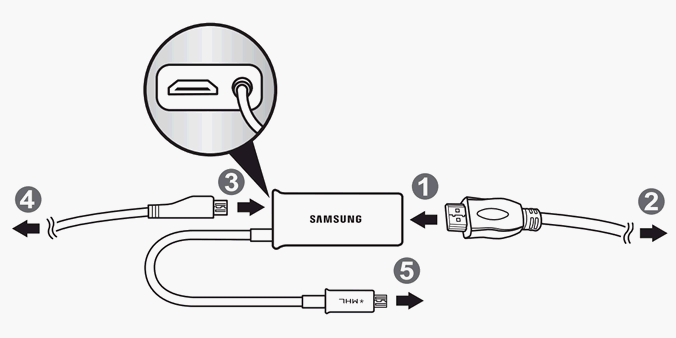
- Connect one end of a universal HDMI cable into the HDTV Adapter.
- Connect the other end to the HDMI port on your TV.If your TV has multiple HDMI ports, you may use any of the ports. Ensure your TV input settings have the right HDMI port selected. See your TV owner's manual to get more information.Note: Universal HDMI cables are sold separately.
- Connect your Travel Charger to the HDTV Adapter.
- Connect your Travel Charger to an approved power source.
- Connect the HDTV Adapter connector into the Power/Accessory Interface port on your device. This is the same port you normally use to connect your Travel Charger. The TV screen will instantly display what is on your device home screen.
- Please ensure the HDTV is compatible with viewing videos or other media stored on your phone using the HDTV Adapter. Refer to your TV owner's manual for correct HDMI settings.
- Your HDTV may not display an image when connecting the HDTV Adapter to a desktop dock.
Note: Most DRM-protected content cannot be displayed using the HDTV adapter.
"Enhancing beauty, embracing natural elegance."cosmetic
ReplyDelete